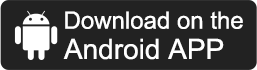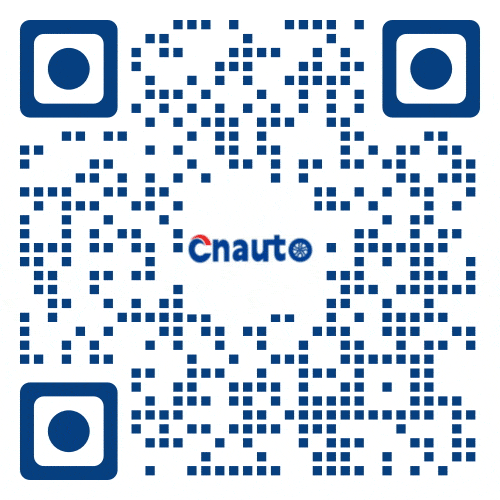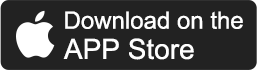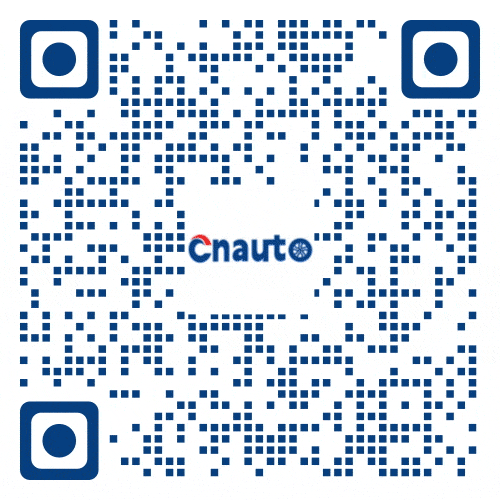Lao Guo teaches you the DIY series of BMW EVO maps 2018-3 perfect upgrade tutorial
Here are some things to pay attention to before teaching the upgrade map tutorial.
Upgrade maps are supported for continuation point upgrades. If you have an operation in the car that causes the upgrade interface to disappear, don’t worry. After testing, you can also support the background upgrade. If you are worried or want to see the upgrade progress bar, you can also re-unplug the flash drive and then be prompted to update.
1: note that the host of this model is the EVO host. This post version 2018-3 is only applicable to the evo host. If you want to upgrade the map of the EVO host, download the special map of the EVO host. Route commercial map is not currently uploaded to the map version, it is recommended that you go to the 4S store to upgrade.
2: how to determine whether your car is a NBT or an EVO? Select Map-Settings-location and version-the map version displayed in the map version is
The map version of the EVO mainframe is EVO 2017-2, and the NEXT 2017-1, which means that your car is a NBT mainframe, the commercial map version is ROUTE.
3.EVO 2018-3 for the later modified equipment that does not synchronize the certificate data of the original car frame number, plugging in the U disk map will show “Please connect the USB device with the correct activation code”. You need to purchase a certificate.
4. If the original car is the EVO mainframe, then there is no need for activation code, normal upgrade.
5. If you are not mindful of going to another interface during the update process and cannot see the progress bar, enter the map and select the “option” button on the idrive knob, you will see the following menu, select “Update Navigation data”, and then continue to upgrade.
All right, let’s cut the crap and start upgrading.
The upgraded model is the new G38.
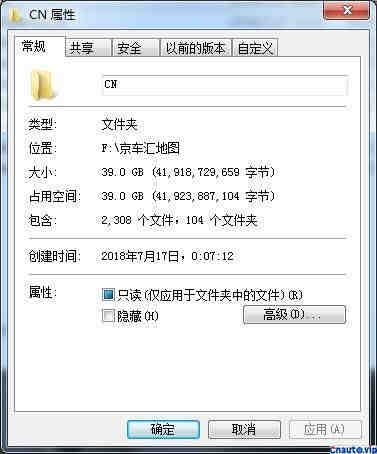
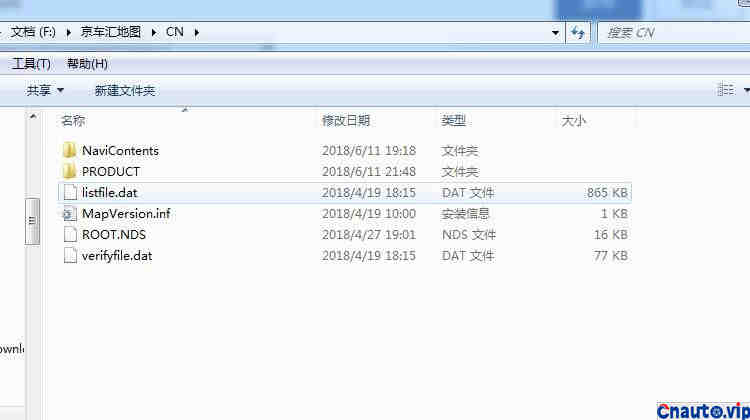



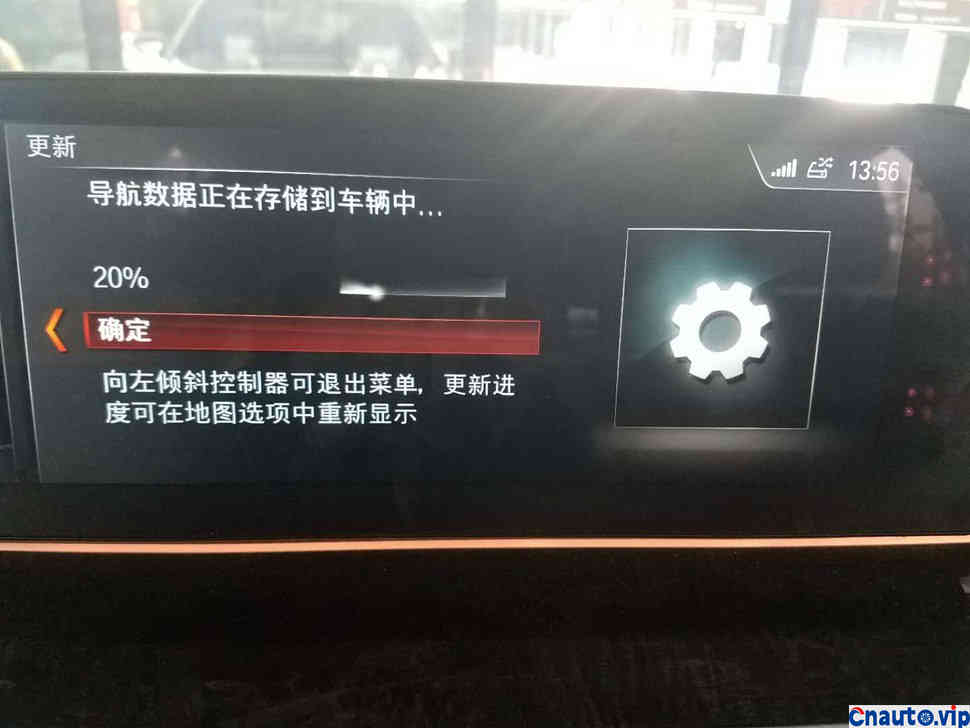
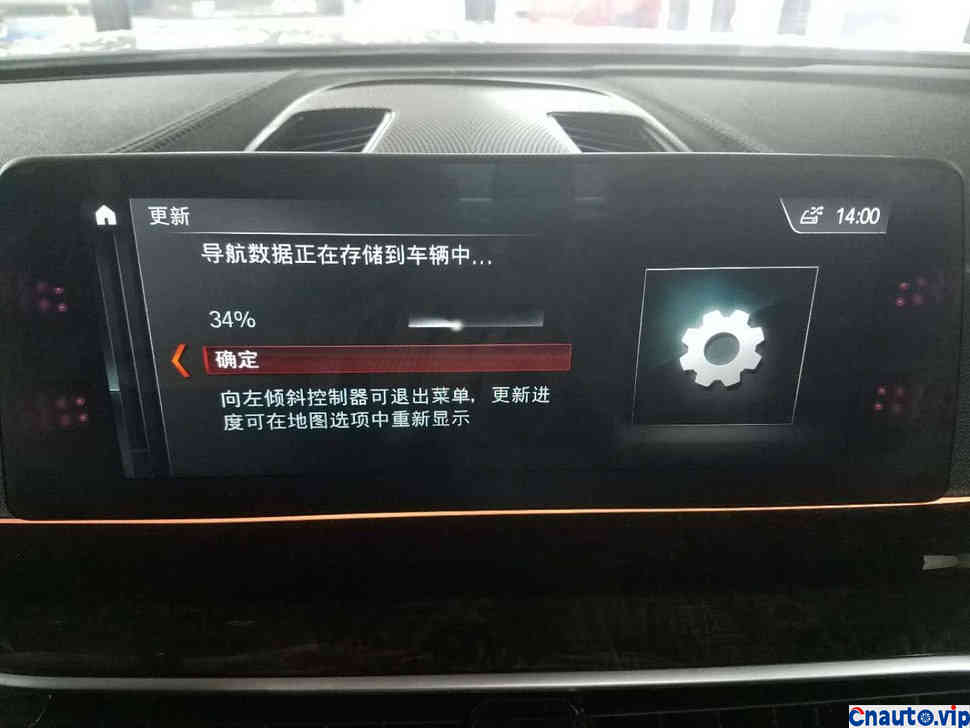


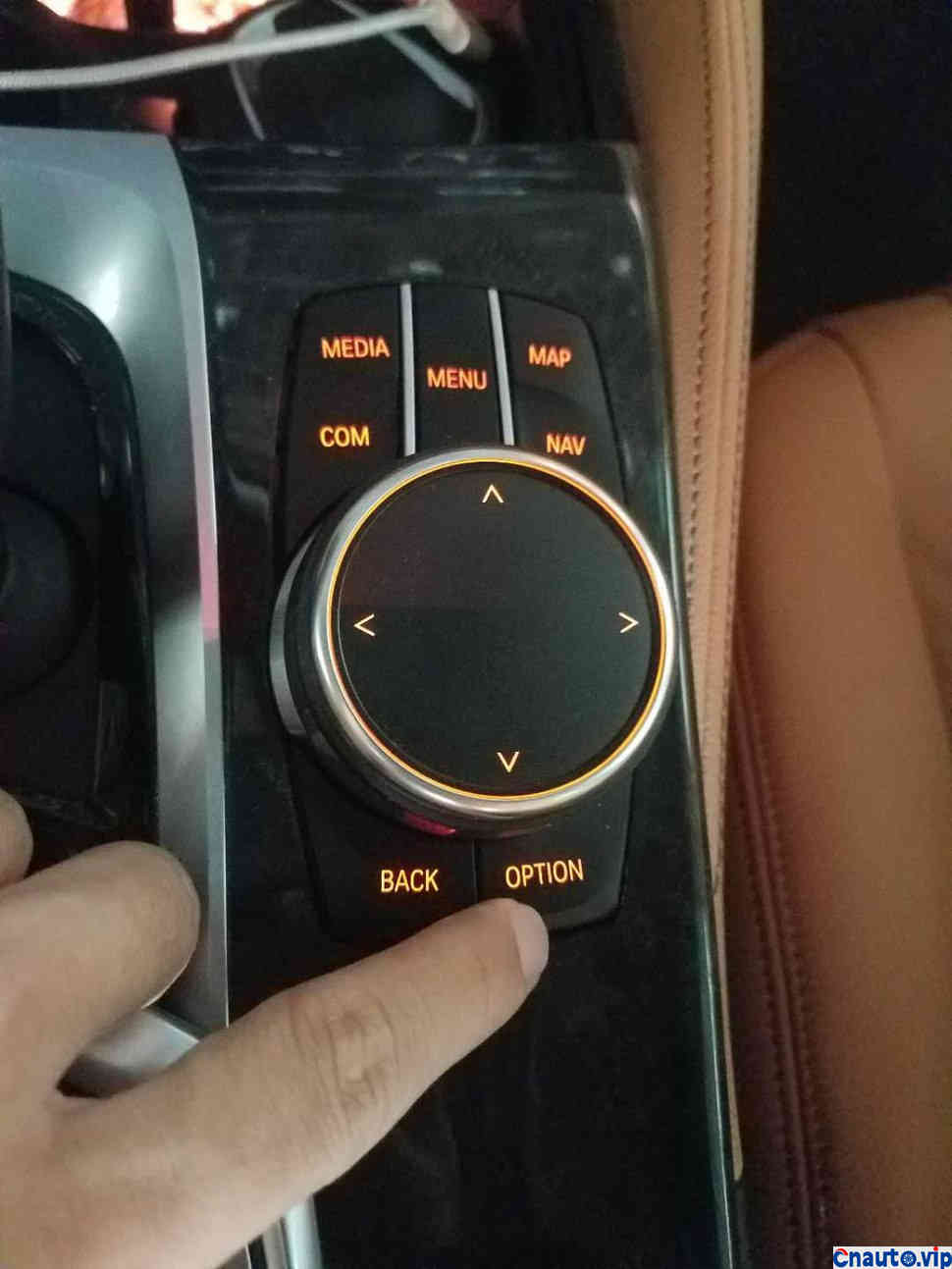
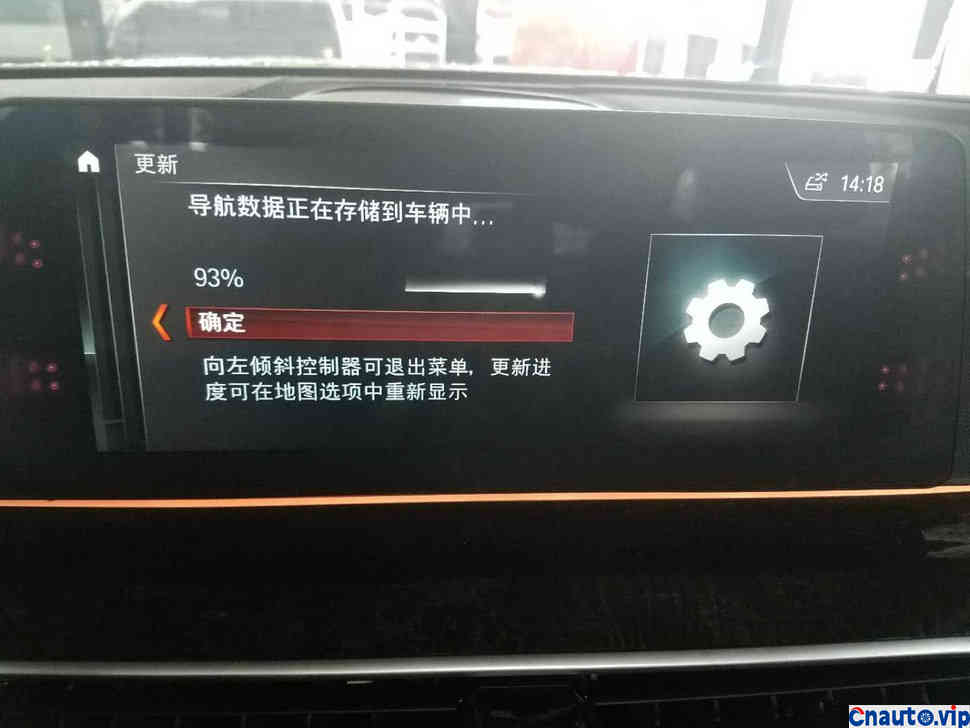
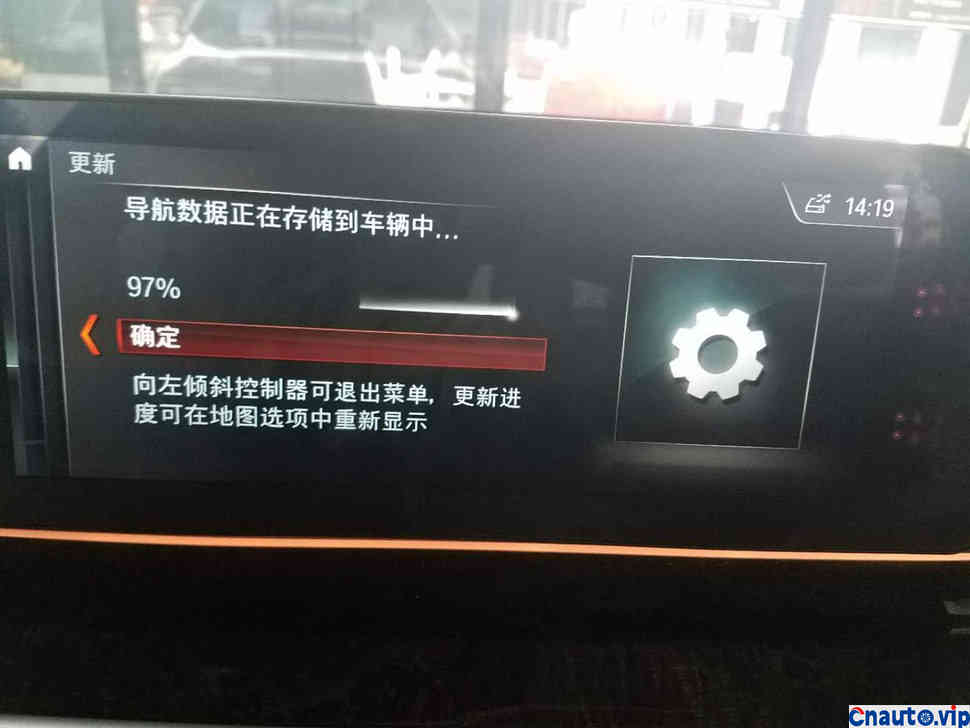



Recommended Suppliers
 April 1, 2024
April 1, 2024  March 27, 2024
March 27, 2024 
 March 27, 2024
March 27, 2024